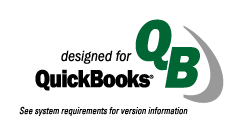SmartScan Barcode Translator runs as a service in the background on your computer while you work within QuickBooks. Barcode Translator contains a table of values which will translate bar codes into the item codes in your QuickBooks system.
An example of the translation process would be scanning a product UPC code with a serial bar code reader when entering a sale transaction and having the scanned UPC code "translate" to the corresponding QuickBooks item code.
Barcode Translator also allows you to define where the cursor should be placed once a bar code has been read. Using our "screen patterning" feature, you can tell the scanner what to add after the scan for each screen that you will be working with. Any combination of keys (i.e. tab, return, numbers, letters, function keys) can be added to a scan. This will save or even eliminate keystrokes during your data entry process.
* Barcode Translator requires a serial scanning device for reading bar codes. Available scanners are shown below and are sold separately.
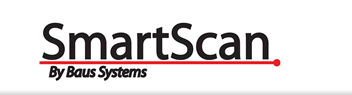


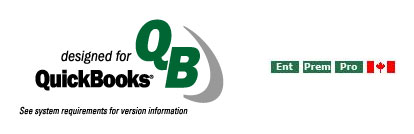
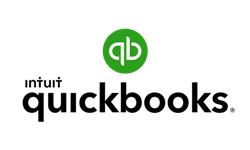



 What Is SmartScan Barcode Translator?
What Is SmartScan Barcode Translator?