|
 |
|
SmartScan Label Link
|
| What
Is SmartScan Label Link? |
| Label
Link is middleware developed to give Office Accounting users the ability to
quickly and easily print bar code item labels from your Office Accounting item list
or transactions.
|
|
Click here to see the slideshow demo!
|
| How
Does Label Link Work? |
|
After selecting the Office Accounting company that you
would like Label
Link to use as its source, you
define where the value for the bar code is located (i.e.
see Barcode Field Name and Item List Source below). You also decide if there
are certain Office Accounting Item Types that you would like to exclude from your
list (i.e. see Type Exclude Filter below). Finally you need to tell Label
Link which label format you wish to
print by selecting your predefined label from the Label File list (i.e. see Label File below). You
are now ready to tell Label
Link which
of your Office Accounting Items to print labels for. Select the "Add Items From
List" button and the list of your Office Accounting Items will appear along with
a field for entering the quantity for each label to be printed. When you are
finished telling Label
Link which
items you want to print and how may labels of that item
should be printed. you hit the "Print" or "Print Preview"
button and the labels are printed from your bar code labeling software. It's
just that simple.
If you would rather use Office Accounting Purchase Order, Sales Order or Invoice detail as your source
for the label information to appear on your labels, first set the "Status
Filter" to determine if Received and Closed Purchase Orders and Open
Invoices and Sales Orders will be
included or excluded. Next set the date range and when
you select the "View PO List" button the list of Purchase Orders
that fall within the date range that you entered will appear. When you
highlight a Purchase Order and hit the "Select from PO" button, the
items in the Purchase Order will be listed along with the quantities entered
from the Purchase Order.
|
|
|
|
|
|
|
|
Software Pricing
|
|
|
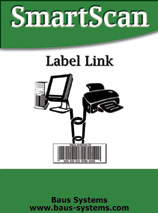 |
Number of Copies |
Cost per License |
|
| 1 |
$100.00 |
|
| Each Additional |
$85.00 |
|
| 6 or
more |
Call for pricing |
|
|
|
|
System Requirements
|
|
|
-
All Windows updates
including service packs, .Net and Windows Genuine Advantage Tool
-
All Office Accounting Updates
-
Office Accounting 2007 or newer
-
PC running Windows 9X,
2000, NT, ME or XP
-
Mouse
-
32mb RAM
-
15mb free hard drive space
-
Bar Code Labeling Software
(Wasp, Bartender, Barcode One)
|
|
Barcode Labeling Software
|
If
you do not have a bar code labeling program, the following program is in
stock and available:
| |

click here for additional
information |
BarTender Enterprise E1
- Easy to Use.
- Full Featured.
- Creates all of the most popular
bar code symbologies.
- Has built in templates for Avery
sheet labels.
|
Single User
License:
$200.00
Label Link/BarTender Bundle: $250.00 |
| |
|
|
|
|
|
To purchase contact us at |
|
|
|
|
|
 .
. .
.